Decode Pane
The Decode pane (aka detail pane)  is a
post-process display that provides a detailed decode of each
frame transaction
(sometimes referred to as a frame). The decode is presented in
a layered format that can be expanded and collapsed depending on which
layer or layers you are most interested in. Click on the plus sign to
expand a layer. The plus sign changes to a minus sign. Click on the minus
sign to collapse a layer. Select Show All or Show Layers from the Format
menu to expand or collapse all the layers. Layers retain their expanded
or collapsed state between frames.
is a
post-process display that provides a detailed decode of each
frame transaction
(sometimes referred to as a frame). The decode is presented in
a layered format that can be expanded and collapsed depending on which
layer or layers you are most interested in. Click on the plus sign to
expand a layer. The plus sign changes to a minus sign. Click on the minus
sign to collapse a layer. Select Show All or Show Layers from the Format
menu to expand or collapse all the layers. Layers retain their expanded
or collapsed state between frames.
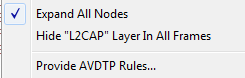
In a USB transaction, all messages that comprise the transaction are shown together in the detail pane. The color coding that is applied to layers when the detail pane displays a single message is applied to both layers and messages when the detail pane displays a transaction. To keep the distinction between layers and messages clear, each header of each message in the detail pane ends with the word “Message” or “Messages”. The latter is used because data and handshake messages are shown as a single color-coded entry
Each protocol layer is represented by a color, which is used to highlight the bytes that belong to that protocol layer in the Event, Radix, Binary and Character panes. The colors are not assigned to a protocol, but are assigned to the layer.
The Event, Radix, Binary, Character and Decode panes are all synchronized with one another. Clicking on an element in any one of the panes highlights the corresponding element in all the other panes.
Click the Toggle Expand Decode Pane icon  to make the Decode pane taller. This allows for more of a
lengthy decode to be viewed without needing to scroll.
to make the Decode pane taller. This allows for more of a
lengthy decode to be viewed without needing to scroll.